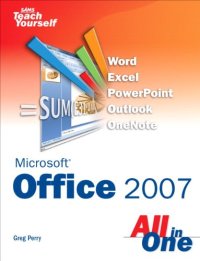
Ebook: Sams Teach Yourself Microsoft Office 2007 All in One
Author: Greg Perry
This is the eBook version of the printed book.
One Book…All the Answers
In just a short time you will be up and running with Microsoft Office 2007, including Word, Excel, PowerPoint, Outlook, and OneNote.
Using a straightforward, step-by-step approach, each lesson builds upon a real-world foundation, allowing you to learn the essentials of Office 2007 from the ground up.
Thorough instructions walk you through the most common tasks and show you extra features that make your Office 2007 documents stand apart from the crowd.
Notes present interesting pieces of information, extra features you can use, and warnings to protect your data.
Tips offer extra advice or teach an easier way to do something.
Learn how to…
- Leverage New Features to Do More Work in Less Time
- Master Office 2007’s New Ribbon
- Use Live Preview to See How Changes Will Affect Your Documents
- Create Online Web Pages from Your Office Documents, Worksheets, and Presentations
- Apply a Consistent Theme to All Your Documents, Worksheets, and Presentations
- Format Word Documents to Grab Attention Without Taking Away from the Message You Want to Convey
- Perform Mail Merging with Ease
- Set Up Powerful Worksheet Page Formats
- Drop Audio and Video into Your PowerPoint Presentations
- Organize Your Email to Work Smarter
- Locate Outlook Contacts on a Global Map
- Maximize Note Taking with OneNote
Part I: Introducing Microsoft Office 2007 1
Chapter 1: Start Here 3
PART II: Writing with Word 29
Chapter 2: Learning Word’s Basics 31
Chapter 3: Making Your Words Look Good 69
Chapter 4: Adding Lists, Tables, and Graphics 107
Chapter 5: Using Word’s Advanced Features 147
PART III: Working with Excel Worksheets 201
Chapter 6: Getting to Know Excel 203
Chapter 7: Working with Excel Data 243
Chapter 8: Formatting Worksheets with Excel 273
Chapter 9: Creating Advanced Worksheets 303
Chapter 10: Using Excel as a Simple Database 329
PART IV: Impressing Audiences with PowerPoint 347
Chapter 11: Learning About PowerPoint 349
Chapter 12: Adding Flair to Your Presentations 371
Chapter 13: Making More Impressive Presentations 393
PART V: Organizing with Outlook 429
Chapter 14: Introducing Outlook 431