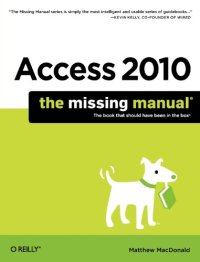
Ebook: Access 2010: The Missing Manual
Author: Matthew MacDonald
- Genre: Computers // Software: Office software
- Tags: Библиотека, Компьютерная литература, Microsoft Office, Microsoft Access
- Series: The Missing Manual
- Year: 2010
- Publisher: Pogue Press
- Edition: 1st
- Language: English
- pdf
Go from Access novice to true master with the professional database design tips and crystal-clear explanations in this book. You'll learn all the secrets of this powerful database program so you can use your data in creative ways -- from creating product catalogs and publishing information online to producing invoices and reports. Build a database with ease. Store information to track numbers, products, documents, and more Customize the interface. Build your own forms to make data entry a snap Find what you need fast. Search, sort, and summarize huge amounts of information Put your data to use. Turn raw info into printed reports with attractive formatting Share your data. Collaborate online with SharePoint and the brand-new Access web database Dive into Access programming. Get tricks and techniques to automate common tasks Create rich data connections. Build dynamic links with SQL Server, SharePoint, and other systems Five Touchstones to Understanding Access Let’s face it--learning the tricks and techniques of database design can be a bit of a slog. But if you’re just starting out with Access, here are five key insights that can help you understand how the database world works. Keep these points in mind, and you’ll be on the inside track to mastering Access. 1. Databases hold database objects. Most people are familiar with tables, the grid-like grouping of data that stores your information (for example, lists of items you own, friends you have, or products you sell through your small business). But tables are just one type of object that an Access database can hold. The other key ingredients are queries (customized search routines that pull out the information you need at the drop of a hat), reports (similar to queries, but nicely formatted and ready for printing), forms (windows that make it easy to review and edit the data in your tables), and macros and modules (miniature programs that can do just about anything—from updating 10,000 records at once to firing off an email). 2. Relationships hold it all together. Access newbies sometimes start out thinking a database is just a glorified spreadsheet. After all, can’t Excel hold long lists with hundreds of thousands of rows? (And yes, it can.) However, Access has a feature Excel can’t duplicate: relationships. A typical Access database holds several tables, and relationships link these tables together. For example, a table of customers might link to a table of orders, which would link to a table of products, allowing you to answer questions like “What customers spent the most money?” and “What is the most popular product for customers living in New York?” Relationships also safeguard your data--for example, they make it impossible for someone to accidentally place an order for a product or a customer that doesn’t exist. 3. There are two ways to work with a database: as a designer and as a user. The database designer is the person who sets up the database. The database designer has the responsibility of laying out the tables, building the queries, and knocking together some nice reports and forms (assuming you want all those features). By comparison, the database user is the person who uses the tables, queries, reports, and forms in day-to-day life. The user reviews records, makes changes, and fills the tables up with data. Depending on what type of database you’re creating (and what you want to accomplish), you may be both the database designer and the database user. But it’s important to realize that these are distinct tasks. In fact, when using a properly designed database, database users don’t need to be particularly skilled with Access. They can just work with the forms and reports that the database designer created. 4. Sooner or later, you’ll need macros. To become an Access expert, you must first learn to design a logical, consistent set of tables and add the relationships that link them together. Next, you must learn to build the other types of objects--queries, forms, and reports--that make it easier to perform common tasks. At some point, while tackling this second stage, you’ll run into a challenge that forces you to step up to the third level of Access mastery: macros. Macros are miniature programs that perform custom tasks. The good news is that in Access 2010, you can design your own macros without becoming a programmer. You just need to drag, drop, and arrange a sequence of ready-made macro commands into the Access macro designer. For example, you can use macros to build buttons that send emails, start printouts, make updates, or just take you around your database. 5. Expert user, meet Visual Basic. Some people stop their Access journey at this point, content to use tables, forms, reports, and macros to do all their work. But if you want to see everything Access has to offer, you need to take a look at its high-powered Visual Basic engine. Using VB code, you can do almost anything, from validating a credit card to leading a customer through an order process (two examples that are discussed in Access 2010: The Missing Manual). And if you’re willing to pick up some basic programming concepts, you can use code to transform a simple database into a cohesive database application—for example, something that looks more like the traditional desktop programs you run on your computer.
Download the book Access 2010: The Missing Manual for free or read online
Continue reading on any device:

Last viewed books
Related books
{related-news}
Comments (0)