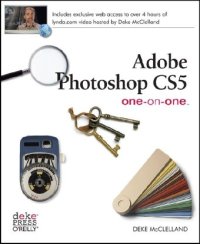
Ebook: Adobe Photoshop CS5 One-on-One
Author: Deke McClelland
- Genre: Computers // Software: Adobe Products
- Year: 2010
- Publisher: Deke Press
- Edition: 1
- Language: English
- pdf
Master the fundamentals of Photoshop CS5 and make all of your images come alive. With Deke McClelland's unique and effective learning system, you get step-by-step tutorials, hours of DVD-video demonstrations, and lots of hands-on projects to help you improve your knowledge and hone your skills.
- Find out everything you need to know to be productive with Photoshop CS5 right away
- Learn at your own speed with 12 self-paced tutorials
- Try out professional techniques with engaging, real-world projects
- Read about a particular technique and watch the video to see how it's done
- Follow every key step with hundreds of full-color photos, diagrams, and screen shots
- Test your knowledge with multiple-choice quizzes in each chapter
Adobe Photoshop CS5 One-on-One simulates a classroom environment with one-on-one attention as you proceed from lesson to lesson. Deke's expert advice is like working with a personal coach -- you'll learn Photoshop faster, more creatively, and more efficiently than you thought possible.
Using Content-Aware Fill and Puppet Warp By Deke McClelland One of my favorite exercises in my new book employs (count ‘em) two of the coolest new features in Photoshop CS5: Content-Aware Fill and Puppet Warp. Using them together, you can copy an image element from its background to a new layer, fill in the background, and then distort the original subject any which way you like. Here’s a quick play-by-play of the tutorial, which you’ll find explained in detail and helpfully illustrated, from my new book Adobe Photoshop CS5 One-on-One .- 1. Open an image. All the exercises in my One-on-One books come with downloadable sample images so you can follow along. For practice, try this on someone whose picture you have handy and you’d like to have temporary if digital control over. 2. Select the subject. The book has loads of advice and techniques for making great selections. 3. Jump the selection to a new layer. Duplicate our subject, aka “Puppet Boy” for later manipulation by pressing Ctrl+Alt+J (Command-Option-J), and give it a name like “Jumping Puppet.” 4. Reload the selection. Reload the selection on the background layer so Content-Aware Fill knows where to do its magic. I’ll show you how to add a little safety zone around the selection as well. 5. Let Photoshop take a crack at filling in the background. Since we’ll be repositioning our puppet-boy’s limbs, we want his background to contain only solid sky, rather than his doppelganger. Here’s how this new feature works: Click the Background layer in the Layers panel to make it active. From the Edit menu, choose the Fill command. In the Fill dialog box, choose Content-Aware from the Use popup menu and click OK. Photoshop assesses the surrounding pixels and makes a pretty good guess on how to fill in the selection. Press Ctrl+D (-D) to deselect the image so you can assess Content-Aware Fill’s work. It’s done a fairly good job for a one-step operation.
 |
 |
 |
Download the book Adobe Photoshop CS5 One-on-One for free or read online
Continue reading on any device:

Last viewed books
Related books
{related-news}
Comments (0)