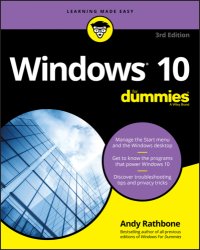
Ebook: Windows 10 For Dummies
Author: Rathbone Andy
- Tags: Betriebssystem, Windows 10
- Series: For dummies, Learning made easy
- Year: 2018
- Publisher: John Wiley & Sons Incorporated
- City: Hoboken;New Jersey
- Edition: 3rd edition
- Language: English
- epub
Part 5: Music, Photos, and Movies -- Chapter 16: Playing and Copying Music -- Playing Music with the Groove Music app -- Handing Music-Playing Chores Back to Windows Media Player -- Stocking the Windows Media Player Library -- Browsing Windows Media Player's Libraries -- Playing Music Files in a Playlist -- Controlling Your Now Playing Items -- Playing CDs -- Playing DVDs -- Playing Videos and TV Shows -- Creating, Saving, and Editing Playlists -- Ripping (Copying) CDs to Your PC -- Burning (Creating) Music CDs -- Chapter 17: Fiddling with Photos (And Videos) -- Dumping a Camera's Photos into Your Computer -- Taking Photos with the Camera App -- Viewing Photos with the Photos App -- Viewing your photo collection -- Viewing photo albums -- Viewing a slideshow -- Copying digital photos to a CD or DVD -- Part 6: Help! -- Chapter 18: The Case of the Broken Window -- Toggling between Tablet and Desktop Mode -- The Magic Fixes in Windows -- Resetting your computer -- Restoring backups with File History -- Windows Keeps Asking Me for Permission -- I Need to Retrieve Deleted Files -- Fixing Broken Apps -- My Settings Are Messed Up -- I Forgot My Password -- My Computer Is Frozen Solid -- Chapter 19: Strange Messages: What You Did Does Not Compute -- Add Your Microsoft Account -- Choose What Happens with This Device -- Did You Mean to Switch Apps? -- Do You Want to Allow This App to Make Changes to This Computer? -- Do You Want to Save Changes? -- Threats Found -- How Do You Want to Open This? -- We're Not Allowed to Find You -- Reconnect Your Drive -- There Is No Email Program Associated to Perform the Requested Action -- You Don't Currently Have Permission to Access This Folder -- Chapter 20: Moving from an Old PC to a New Windows 10 PC -- Hiring a Third Party to Make the Move -- Buying Laplink's PCmover program -- Visiting a repair shop;Chapter 11: Safe Computing -- Understanding Those Annoying Permission Messages -- Staying Safe with the New Windows Defender Security Center -- Avoiding and removing viruses -- Avoiding Phishing Scams -- Setting Up Controls for Children -- Part 4: Customizing and Upgrading Windows 10 -- Chapter 12: Customizing Settings in Windows -- Finding the Right Switch -- Flipping Switches with the Windows Settings App -- System -- Devices (Adjusting mice, keyboards, scanners, and other gadgets) -- Phone (Android, iPhone, and Windows) -- Network & Internet -- Personalization (Changing your PC's look and feel) -- Apps -- Accounts -- Time & Language -- Gaming -- Ease of Access -- Cortana -- Privacy -- Update & Security -- Chapter 13: Keeping Windows from Breaking -- Backing Up Your Computer with File History -- Finding Technical Information about Your Computer -- Freeing Up Space on Your Hard Drive -- Setting Up Devices That Don't Work (Fiddling with Drivers) -- Chapter 14: Sharing One Computer with Several People -- Understanding User Accounts -- Changing or Adding User Accounts -- Adding an account for a family member or friend -- Changing existing accounts -- Switching Quickly between Users -- Changing a User Account's Picture -- Setting Up Passwords and Security -- Signing in with Windows Hello -- Chapter 15: Connecting Computers with a Network -- Understanding a Network's Parts -- Setting Up a Small Network -- Buying parts for a network -- Setting up a wireless router -- Setting up Windows computers to connect to a network -- Sharing Files with Your Networked Computers -- Setting your home network to private -- Sharing files and folders on your private network -- Accessing what others have shared -- Sharing a printer on the network -- Sharing with Nearby Sharing -- Turning on Nearby Sharing -- Sharing files with Nearby Sharing;Dissecting a Typical Desktop Window -- Tugging on a window's title bar -- Navigating folders with a window's Address bar -- Finding commands on the Ribbon -- Quick shortcuts with the Navigation Pane -- Moving inside a window with its scroll bar -- Boring borders -- Maneuvering Windows Around the Desktop -- Moving a window to the top of the pile -- Moving a window from here to there -- Making a window fill the whole desktop -- Closing a window -- Making a window bigger or smaller -- Placing two windows side by side -- Making windows open to the same darn size -- Chapter 5: Storage: Internal, External, and in the Cloud -- Browsing the File Explorer File Cabinets -- Getting the Lowdown on Folders -- Peering into Your Drives, Folders, and Other Media -- Seeing the files on a drive -- Seeing what's inside a folder -- Creating a New Folder -- Renaming a File or Folder -- Selecting Bunches of Files or Folders -- Getting Rid of a File or Folder -- Copying or Moving Files and Folders -- Seeing More Information about Files and Folders -- Writing to CDs and DVDs -- Buying the right kind of blank CDs and DVDs for burning -- Copying files to or from a CD or DVD -- Working with Flash Drives and Memory Cards -- OneDrive: Your Cubbyhole in the Clouds -- Setting up OneDrive -- Changing your OneDrive settings -- Opening and saving files from OneDrive -- Customizing OneDrive for different devices with OneDrive Files On Demand -- Accessing OneDrive from the Internet -- Part 2: Working with Programs, Apps, and Files -- Chapter 6: Playing with Programs, Apps, and Documents -- Starting a Program or an App -- Opening a Document -- Saving a Document -- Choosing Which Program Should Open Which File -- Navigating the Microsoft Store -- Adding new apps from the Store app -- Uninstalling apps -- Taking the Lazy Way with a Desktop Shortcut;Intro -- Title Page -- Copyright Page -- Table of Contents -- Introduction -- About This Book -- How to Use This Book -- Touchscreen Owners Aren't Left Out -- And What about You? -- Icons Used in This Book -- Beyond the Book -- Where to Go from Here -- Part 1: Windows 10 Stuff Everybody Thinks You Already Know -- Chapter 1: What Is Windows 10? -- What Is Windows, and Why Are You Using It? -- What's New in Windows 10? -- Should I Bother Upgrading to Windows 10? -- What's So Different About Windows 10? -- Why Does Windows 10 Keep Changing? -- Can My Current PC Still Run Windows 10? -- The Different Flavors of Windows 10 -- Chapter 2: Starting with the Start Menu -- Being Welcomed to the World of Windows -- Understanding user accounts -- Keeping your account private with a password -- Signing up for a Microsoft account -- Figuring Out the Windows 10 Start Menu -- Toggling between Tablet and Desktop mode -- Launching a Start menu program or app -- Finding something on the Start menu -- Viewing, closing, or returning to apps -- Getting to know your free apps -- Adding or removing Start menu items -- Customizing the Start menu -- Exiting from Windows -- Temporarily leaving your computer -- Leaving your computer for the day -- Chapter 3: The Traditional Desktop -- Finding the Desktop and the Start Menu -- Working with the Desktop -- Launching apps with the Start menu -- Jazzing up the desktop's background -- Toggling between Tablet mode and the desktop -- Dumpster diving in the Recycle Bin -- Bellying Up to the Taskbar -- Shrinking windows to the taskbar and retrieving them -- Switching to different tasks from the taskbar's Jump Lists -- Clicking the taskbar's sensitive areas -- Opening the Action Center -- Customizing the taskbar -- Setting Up Multiple Desktops -- Making Programs Easier to Find -- Chapter 4: Basic Desktop Window Mechanics;Absolutely Essential Guide to Cutting, Copying, and Pasting -- The quick 'n' dirty guide to cut 'n' paste -- Selecting things to cut or copy -- Cutting or copying your selected goods -- Pasting information to another place -- Chapter 7: Finding the Lost -- Finding Currently Running Apps and Programs -- Finding Lost Windows on the Desktop -- Locating a Missing App, Program, Setting, or File -- Searching with Cortana -- Setting up Cortana for the first time -- Turning off Cortana -- Finding a Missing File inside a Folder -- Finding Lost Photos -- Finding Other Computers on a Network -- Chapter 8: Printing and Scanning Your Work -- Printing from a Start Menu App -- Printing Your Masterpiece from the Desktop -- Adjusting how your work fits on the page -- Adjusting your printer's settings -- Canceling a print job -- Printing a web page -- Troubleshooting your printer -- Scanning from the Start Menu -- Part 3: Getting Things Done on the Internet -- Chapter 9: Cruising the Web -- What's an ISP, and Why Do I Need One? -- Connecting Wirelessly to the Internet -- Browsing the Web with Microsoft Edge -- Moving from one web page to another -- Making Microsoft Edge open to your favorite site -- Revisiting favorite places -- Finding things on the Internet -- Finding More Information with Cortana -- Saving Information from the Internet -- Saving a web page -- Saving text -- Saving a picture -- Downloading a program, song, or other type of file -- Chapter 10: Being Social: Mail, People, and Calendar -- Adding Your Accounts to Windows -- Understanding the Mail App -- Switching among the Mail app's views, menus, and accounts -- Composing and sending an email -- Reading a received email -- Sending and receiving files through email -- Managing Your Contacts in the People App -- Adding contacts -- Deleting or editing contacts -- Managing Appointments in Calendar
Download the book Windows 10 For Dummies for free or read online
Continue reading on any device:

Last viewed books
Related books
{related-news}
Comments (0)