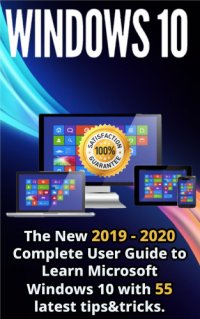
Ebook: Windows 10: The New 2019: 2020 Complete User Guide to Learn Microsoft Windows 10 with 55 Latest Tips & Tricks
Author: LloretAdam
- Tags: Computers, Microcomputers, Operating systems (Computers), Microsoft Windows (Computer file)
- Series: Absolute beginners guide
- Year: 2020
- Publisher: Que
- City: Indianapolis;Indiana
- Edition: Ninth edition
- Language: English
- epub
Note continued: Browsing the Web with Edge -- Revisiting History -- Opening Multiple Pages in Tabs -- Saving Your Favorite Pages -- Returning to a Favorite Page -- Displaying the Favorites Bar -- Displaying a Page in Reading View -- Browsing in Private -- Setting a Different Start Page -- Using Google Chrome -- Searching the Web with Google -- Using Google Search -- Constructing a Query -- Fine-Tuning Your Search Results -- Searching-and More-with Cortana -- Search Cortana from the Taskbar -- Search Cortana by Voice -- Set a Reminder -- 11.Shopping and Selling Online -- How to Shop Online -- Step 1: Find an Online Store -- Step 2: Find a Product -- Step 3: Examine the Product (Virtually) -- Step 4: Order the Product -- Step 5: Check Out -- Step 6: Confirm the Order -- How to Shop Safely -- Buying and Selling on eBay -- How Does an eBay Auction Work? -- Buying Fixed-Price Items -- Protecting Yourself Against Fraudulent Sellers -- Selling on eBay --;Note continued: Changing the Desktop Background -- Changing to Light or Dark Mode -- Changing the Accent Color -- Choosing a Windows Theme -- Customizing the Taskbar -- Customizing the Start Menu -- Personalizing the Lock Screen -- Changing the Lock Screen Background -- Displaying a Slideshow on the Lock Screen -- Adding Apps to the Lock Screen -- Changing Your Account Picture -- Setting Up Additional User Accounts -- Create a New User Account -- Switching Users -- Signing Out -- Signing In with Multiple Users -- Configuring Other Windows Settings -- Opening the Settings Window -- Discovering Windows Settings -- 6.Connecting Other Devices to Your PC-and Your PC to Other Devices -- Getting to Know the Most Popular Peripherals -- Adding New Hardware to Your System -- Connecting and Using a Printer -- Understanding Different Types of Printers -- Connecting a Printer to Your Computer -- Sharing a Network Printer -- Printing to Your System's Printer --;Note continued: Buying and Selling on Craigslist -- Understanding Online Classifieds -- Browsing the Listings -- Buying on Craigslist -- Listing an Item for Sale -- Making the Sale -- 12.Sending and Receiving Email -- How Email Works -- POP/IMAP Email -- Web-Based Email -- Using the Windows 10 Mail App -- Navigating the Mail App -- Adding Another Email Account -- Reading and Replying to Messages -- Viewing Attachments -- Sending a New Message -- Attaching a File -- Using Web-Based Email -- Using Outlook Online -- Using Gmail -- 13.Texting and Video Calling with Friends and Family -- Text Messaging with Your Phone -- Configuring the Your Phone App -- Sending and Receiving Texts -- Creating a New Text Message -- Video Calling with Skype -- Adding Contacts -- Making a Video Call -- 14.Social Networking with Facebook, Twitter, and Other Social Media -- Using Facebook -- Signing Up with and Signing In to Facebook -- Getting to Know Facebook -- Finding Friends --;Note continued: Connecting Portable Devices to Your PC -- Connecting Your PC to Your Living Room TV -- 7.Adding Storage and Backup -- Understanding External Storage -- Connecting an External Hard Drive -- Backing Up Your Important Files -- Backing Up to an External Hard Drive -- Using Windows' File History Utility -- Restoring Backed Up Files -- Backing Up Online -- 8.Setting Up a Home Network -- How Networks Work -- Wired Networks -- Wireless Networks -- Setting Up a Wireless Network in Your Home -- How It Works -- What You Need -- Making the Connections -- Connecting Your Computer to Your New Network -- Connecting via Ethernet -- Connecting Wirelessly -- Accessing Computers on Your Network -- 9.Connecting to the Internet-at Home and Away -- Different Types of Home Internet -- The Need for Speed -- Understanding Internet Hardware -- Connecting to a Public Wi-Fi Hotspot -- 10.Browsing and Searching the Web -- Understanding the Web -- Using Microsoft Edge --;Machine generated contents note: Menu Commands -- Shortcut Key Combinations -- Web Page Addresses -- Special Elements -- There's More Online -- 1.How Personal Computers Work -- What Your Computer Can Do -- Good for Getting Online -- Good for Social Networking -- Good for Communicating -- Good for Sharing Photos and Home Movies -- Good for Keeping in Touch -- Good for Entertainment -- Good for Keeping Informed -- Good for Work -- Good for Play -- Inside a Personal Computer -- The Motherboard: Home to Almost Everything -- Microprocessors: The Main Engine -- Computer Memory: Temporary Storage -- Hard Disk Drives: Long-Term Storage -- Solid-State Drives: Faster Long-Term Storage -- CD/DVD Drives: Storage on a Disc -- Keyboards: Fingertip Input -- Mice and Touchpads: Point-and-Click Input Devices -- Network Connections: Getting Connected -- Sound Cards and Speakers: Making Noise -- Video Cards and Monitors: Getting the Picture -- Other Parts of Your Computer System --;Note continued: Exploring the Windows Desktop -- Learning Basic Operations -- Pointing and Clicking -- Double-Clicking -- Right-Clicking -- Dragging and Dropping -- Mouse Over -- Moving and Resizing Windows -- Maximizing, Minimizing, and Closing Windows -- Scrolling Through a Window -- Peeking at the Desktop -- Using the Start Menu -- Navigating the Start Menu -- Launching a Program -- Using the Taskbar -- Deciphering Taskbar Icons -- Opening Applications and Switching Between Windows -- Using Jump Lists -- Managing Taskbar Buttons -- Switching Between Programs -- Using the Action Center -- Learning Important Windows Shortcuts -- Using Windows with a Touchscreen Display -- Using Tablet Mode -- Finding Additional Apps in the All Apps List -- Important Touchscreen Operations -- Shutting Down Windows-and Your Computer -- 4.Working with Files, Folders, and Online Storage -- Understanding Files and Folders -- Using File Explorer -- Launching File Explorer --;Note continued: Searching for Friends -- Viewing a Friend's Profile Page -- Posting Status Updates -- Determine Who Can-or Can't-See a Status Update -- Viewing Friends' Updates in Your News Feed -- Managing Your Privacy on Facebook -- Using Twitter -- Joining Twitter -- Navigating Twitter -- Tweeting with Twitter -- Following Other Users -- Customizing Your Profile -- Using Pinterest -- What Pinterest Is and What It Does -- Navigating the Pinterest Site -- Viewing Boards and Pins -- Following Other Users -- Repinning Existing Items -- Pinning Items from the Web -- Creating New Boards -- Using LinkedIn -- Personalizing Your Profile -- Finding New Connections -- Contacting Other LinkedIn Members -- Using Social Networks-Smartly and Safely -- Protecting Your Children -- Protecting Yourself -- VI Getting Productive -- 15.Installing and Using Desktop Applications -- Finding and Installing New Apps -- Downloading Apps from the Microsoft Store --;Note continued: Exploring the File Explorer Window -- Working with Ribbons and Tabs -- Navigating the Folders on Your PC -- Viewing Files and Folders -- Changing the Way Files Display -- Sorting Files and Folders -- Grouping Files and Folders -- Searching for Files -- Performing Basic File and Folder Operations -- Creating New Folders -- Renaming Files and Folders -- Copying Files -- Moving Files -- Deleting Files -- Working with the Recycle Bin -- Restoring Deleted Files -- Managing the Recycle Bin -- Working with Compressed Folders -- Compressing a File -- Extracting Files from a Compressed Folder -- Copying Files to Another Computer -- Copying Files over a Network -- Copying Files with a Portable Drive -- Copying Files via Email -- Working with Cloud-Based Storage -- Accessing OneDrive from File Explorer -- Using Microsoft OneDrive -- Syncing Files on Your PC to OneDrive -- 5.Personalizing Windows -- Personalizing the Windows Desktop --;Note continued: Performing a Hard Disk Checkup with ScanDisk -- Updating Windows -- Keeping Your Hardware in Tip-Top Condition -- System Unit -- Keyboard -- Display -- Printer -- Maintaining a Laptop PC -- Using the Windows Mobility Center -- Conserving Battery Life -- Securing Your Laptop -- Troubleshooting Computer Problems -- Troubleshooting in Safe Mode -- Reacting When Windows Freezes or Crashes -- What Causes Windows to Freeze? -- Dealing with Frozen Windows -- Dealing with a Frozen Program -- Dealing with a Major Crash -- Refreshing or Resetting Your System -- Refreshing System Files -- Resetting Your System to Its Original Condition.;Note continued: Cropping or Rotating a Photo -- Applying Filters -- Adjusting Brightness -- Adjusting Color -- Removing Red-Eye -- Retouching a Photo -- Applying Other Effects -- Printing and Sharing Your Photos -- Choosing the Right Printer and Paper -- Making the Print -- Printing Photos Professionally -- Sharing Your Photos -- VII Exploring Online Entertainment -- 18.Watching Movies and TV Shows Online -- Watching Streaming Video Services -- Watching Amazon Prime Video -- Watching Hulu -- Watching Netflix -- Watching Other Streaming Video Services -- Watching Live TV Online -- Buying and Renting Movies Online -- Shopping at Amazon Prime Video -- Shopping at FandangoNOW -- Shopping at Google Play -- Watching Videos on YouTube -- Watching Online Videos on Your Living Room TV -- 19.Listening to Music Online -- Listening to Streaming Music Online -- Listening to Pandora -- Listening to Spotify -- Listening to Other Streaming Music Services --;Note continued: Quick Addition with AutoSum -- Using Functions -- Formatting Your Spreadsheet -- Creating a Chart -- Giving Presentations with Microsoft PowerPoint -- Exploring the PowerPoint Workspace -- Applying a Theme -- Inserting New Slides -- Adding and Formatting Text -- Start the Show! -- Exploring Google Docs -- Using Google Docs Word Processor -- Using Google Sheets Spreadsheet -- Using Google Slides Presentations -- Using the Windows Calendar App -- Displaying Different Views -- Creating a New Event -- 17.Viewing and Sharing Digital Photos -- Transferring Pictures from Your Camera, Smartphone, or Tablet -- Downloading from the Internet -- Transferring Photos from a Smartphone or Tablet via USB -- Transferring Pictures from a Digital Camera via USB -- Transferring Pictures from a Memory Card -- Scanning a Picture -- Viewing Your Photos with the Windows 10 Photos App -- Editing Your Photos with the Photos App -- Opening Editing Mode --;Note continued: Purchasing Apps from Your Local Retailer -- Finding and Installing Apps Online -- Understanding Web-Based Apps -- Managing Your Apps -- Finding Your Installed Apps -- Pinning Apps to the Start Menu -- Pinning Apps to the Taskbar -- Adding App Shortcuts to the Desktop -- Working with Applications -- Using Menus -- Using Toolbars and Ribbons -- Closing an Open App -- 16.Doing Office Work -- Getting to Know Microsoft Office -- Using Office on the Desktop -- Using Office Online -- Which Version of Office Should You Use? -- Word Processing with Microsoft Word Online -- Exploring the Word Workspace -- Working with Documents -- Entering Text -- Editing Text -- Formatting Text -- Checking Spelling and Grammar -- Printing Your Document -- Number Crunching with Microsoft Excel -- Exploring the Excel Workspace -- Entering Data -- Inserting and Deleting Rows and Columns -- Adjusting Column Width -- Calculating with Formulas -- Including Other Cells in a Formula --;Note continued: Listening to Traditional Radio Stations Online -- Purchasing and Downloading Digital Music -- Examining Online Music Stores -- Playing Downloaded Music on Your PC -- VIII Keeping Your System Up and Running -- 20.Protecting Your PC from Computer Attacks, Malware, Spam, and More -- Safeguarding Your System from Computer Viruses -- Watching for Signs of Infection -- Catching a Virus -- Practicing Safe Computing -- Disinfecting Your System with Antivirus Software -- Hunting Down Spyware -- Defending Against Computer Attacks with a Firewall -- Fighting Email Spam -- Protecting Your Email Address -- Blocking Spammers in Your Email Programs -- Resisting Phishing Scams -- Shielding Your Children from Inappropriate Content -- Using Content-Filtering Software -- Encouraging Safe Computing -- 21.Performing Preventive Maintenance and Dealing with Common Problems -- Maintaining Your Computer -- Cleaning Up Unused Files -- Removing Unused Programs --;This is today's best beginner's guide to using your computer or tablet with the Windows 10 operating system. Make the most of your Windows 10 notebook or desktop computer without becoming a technical expert! This is the fastest way to get comfortable, get productive, get online, get started with social networking, make more connections, and have more fun! Even if you've never used a Windows computer before, this book shows you how to do what you want, one incredibly clear and easy step at a time.;Note continued: Providing Additional Functionality with Peripherals -- Doing What You Need to Do with Software and Apps -- Making Everything Work-with Windows -- Different Types of Computers -- Traditional Desktop PCs -- All-in-One Desktops -- Laptop PCs -- Tablet PCs -- 2-in-1 PCs -- Which Type of PC Should You Choose? -- Don't Worry, You Can't Screw It Up-Much -- 2.Setting Up and Using Different Types of Computers -- Before You Get Started -- Setting Up a Notebook or Hybrid PC -- Understanding the Elements of a Notebook PC -- Getting Connected -- Setting Up an All-in-One Desktop PC -- Understanding the Parts of an All-in-One System -- Getting Connected -- Setting Up a Traditional Desktop Computer System -- Understanding the Components of a Desktop System -- Getting Connected -- Turning it On-for the First Time -- Getting the Right Order -- Powering On -- 3.Getting to Know Windows 10 -- Say Hello to Windows -- Starting and Logging In to Windows --
Download the book Windows 10: The New 2019: 2020 Complete User Guide to Learn Microsoft Windows 10 with 55 Latest Tips & Tricks for free or read online
Continue reading on any device:

Last viewed books
Related books
{related-news}
Comments (0)