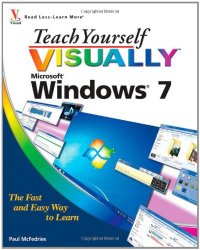
Ebook: Teach Yourself Visually Windows 7
Author: Paul McFedries
- Genre: Education // self-help books
- Series: Teach yourself visually Visual read less learn more
- Year: 2009
- Publisher: Wiley Pub
- City: Indianapolis, IN
- Language: English
- pdf
1: Getting Started With Windows 7 -- Start Windows 7 -- What you can do with Windows 7 -- Windows 7 screen -- Using a mouse with Windows 7 -- Get help -- Activate your copy of Windows 7 -- Restart Windows 7 -- Shut down Windows 7 -- 2: Launching And Working With Programs -- Install a program -- Change or repair a program installation -- Start a program -- Understanding program windows -- Using pull-down menus -- Using toolbars -- Understanding dialog box controls -- Using dialog boxes -- Work with program windows -- Using scrollbars -- Switch between programs -- Take advantage of program jump lists -- Uninstall a program -- 3: Creating And Editing Documents -- Understanding documents -- Create a document -- Save a document -- Open a document -- Make a copy of a document -- Edit document text -- Change the text font -- Find text -- Replace text -- Insert special symbols -- Print a document -- 4: Working With Images -- Open the pictures library -- Preview an image -- View your images -- Scan an image -- Import images from a digital camera -- Repair a digital image -- Print an image -- Create a DVD slide show for your images -- 5: Playing Music And Other Media -- Open and close windows media player -- Navigate the media player window -- Using the library -- Play an audio or a video file -- Adjust the volume -- Play a music CD -- Copy tracks from a music CD -- Create a playlist -- Burn music files to a CD -- Play a DVD -- Navigate a DVD -- Connect your PC and your home theater -- What you can do with media center -- Open and close media center -- Navigate the media center window -- Run a media center slide show -- 6: Working With Files -- View your files -- Select a file -- Change the file view -- Preview a file -- Copy a file -- Move a file -- Burn files to a CD or DVD -- Rename a file -- Create a new file -- Delete a file -- Restore a deleted file -- Add tags to a file -- Search for a file -- Extract files from a compressed folder -- 7: Sharing Your Computer With Others -- Display user accounts -- Create a user account -- Switch between accounts -- Change a user's name -- Change a user's picture -- Delete an account -- Create a homegroup -- Join a homegroup -- Share a document or folder -- Connect to a wireless network -- View network resources -- 8: Using Windows 7's Notebook Features -- Display mobility settings -- Display power options -- Customize a power plan -- Configure a power buttons -- Adjust screen brightness -- Monitor battery power -- Input text with a pen -- Synchronize files between computers -- Configure presentation settings -- 9: Getting Connected To The Internet -- Understanding internet connections -- Get an internet connection started -- Create a wireless connection -- Create a broadband connection -- Create a dail-up connection -- Connect to the internet -- Disconnect from the internet -- 10: Surfing The World Wide Web -- Understanding the World Wide Web -- Start internet explorer -- Navigate internet explorer -- Select a link -- Enter a web page address -- Open a web page in a tab -- Navigate web pages -- Navigate with the history list -- Change your home page -- Save favorite web pages -- Search for sites -- 11: Working With E-Mail, Contacts, And Events -- Install Windows Live essential programs -- Configure an e-mail account -- Send a e-mail message -- Add someone to your contacts -- Create a contact category -- Select a contact address -- Add a file attachment -- Add a signature -- Receive and read e-mail messages -- Reply to a message -- Forward a message -- Open and save an attachment -- Create a folder for saving messages -- Create rules to filter incoming messages -- Switch to calendar -- Navigate the calendar -- Display a different date -- Create an event -- Add a calendar -- 12: Implementing Security In Windows 7 -- Understanding Windows 7 security -- Check action center for security problems -- Protect an account with a password -- Lock your computer -- Set up parental controls -- Delete your browsing history -- Browse the web privately -- Set the junk e-mail protection level -- Block a person who sends you junk mail -- 13: Customizing Windows 7 -- Open the personalization window -- Change the desktop background -- Set up a desktop slide show -- Set the screen saver -- Change the Windows 7 color scheme -- Save a custom theme -- Apply a theme -- Add a gadget to the desktop -- Customize the start menu -- Customize the taskbar -- 14: Maintaining Windows 7 -- Check hard drive free space -- Delete unnecessary files -- Defragment your hard drive on a schedule -- Check your hard drive for errors -- Check your devices for errors -- Create a system restore point -- Apply a system restore point -- Back up files -- Restore backed-up files.; A visual handbook demonstrates the newest features of Windows 7, including its graphics, Internet applications, multimedia functions, and interface, while reviewing such basics as document and file management, security, customization, and networking
Download the book Teach Yourself Visually Windows 7 for free or read online
Continue reading on any device:

Last viewed books
Related books
{related-news}
Comments (0)