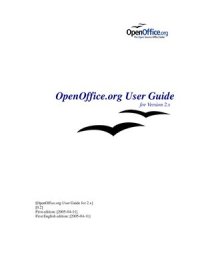
Ebook: Roderick. OpenOffice.org User Guide for Version 2.x
Author: Singleton G.
OpenOffice.org, 2006. – 508 p.Contents:
Overview.
Using the Guide.
Important Features with
2.x.
Open Standards XML File Format (OASIS OpenDocument).
New Multipane
View.
New CustomShapes (compatible with Microsoft AutoShapes).
More Slide Transitions and Animation Effects.
Enhanced PDF Export.
New enhanced Database Features.
Mail Merge Wizard.
Enhanced Word Count Feature.
Support for Nested Tables.
Digital Signatures Support.
XForms Support.
WordPerfect® Filters.
Calc now has 65,536 Rows.
Enhanced DataPilot Support.
Native Installers.
Native Desktop Integration.
Floating Toolbars.
Style Paint Brush.
Quickstarter for *NIX Operating Systems.
Multiple Language Support.
New Charting Module.
Using OpenOffice.org Help.
OpenOffice.org Step by Step Help.
Tips.
Turning tips on and off.
Extended Tips.
Turning extended tips on and off.
Help Agent.
Turning the Help Agent on and off.
Working With OpenOffice.org.
The User Interface.
Starting OpenOffice.org.
The OpenOffice.org Writer Window.
Toolbars in the OpenOffice.org Window.
The Title Bar.
The Menu Bar.
The Toolbars.
Examples of Floating Toolbars.
Using Floating Toolbars.
The document window.
Docking toolbars.
Docking windows.
Changing the Visibility of Buttons on Toolbars.
Opening and Saving Documents.
Opening Documents.
Saving Documents.
Changing the Work Directory.
Saving Documents Automatically.
Backup a File Automatically.
Saving Recovery Information Automatically Every 'n' Minutes.
OpenOffice.org File Formats.
XML file format names.
OpenOffice.org XML file structure.
Definition of the XML formats.
Setting Tabstops.
Sending Documents as E-Mail.
Single Messages.
MailMerge.
Printing Documents.
Displaying Print Previews.
Reduced Printing of Documents.
To print two pages beside one another on one sheet of paper.
Printing in Black and White.
Printing text and graphics in black and white.
Printing all Draw and Impress documents in black and white.
Printing only text in black and white.
Printing all Writer documents with black and white text.
Printing the current Writer document with black and white text.
Printing Brochures.
Spellcheck.
Automatic Spellcheck.
Checking Multilingual Texts.
Starting Spellcheck.
Excluding Text From the Spellcheck.
Adding Writing Aids for Other Languages.
Getting New Writing Aids.
Using Automatic Functions.
Using AutoCorrect and AutoFormat.
Turning off URL Recognition by AutoCorrect.
Undo URL recognition.
Turn off URL recognition.
Other AutoCorrect functions.
Creating a Letter Template With the Wizard.
Find & Replace.
Finding a Word in Text.
Searching for Whole Words Only.
Match Case.
Searching for Text With Wildcards.
Searching Backward.
Current Selection Only.
Searching for Styles.
Searching for Text Attributes.
Searching for Special Formats.
Similarity Search.
List of Regular Expressions.
Digital Signatures and Printing or Exporting Documents.
Only open password, no restriction.
Open password, restricted.
Permission restricted only.
PDF without restriction (Default behaviour).
Permissions available.
Printing.
Changes.
Enable copy.
Enable accessibility.
Programming PDF Security in Macros.
Managing Text Documents With Writer.
The OpenOffice.org Writer Functions.
Writing.
Designing and Structuring.
Desktop Publishing with OpenOffice.org Writer.
Calculations.
Creating Drawings.
Inserting Graphics.
Customizable Program Interface.
Drag&Drop.
Extensive Help Functions.
The OpenOffice.org Writer Window.
Windows® of OpenOffice.org Writer.
Entering and Formatting Text.
Entering New Text.
To enter new text.
Line breaks.
Automatic correction.
Word completion.
Inserting Text.
Switching Between Insert Mode and Overwrite Mode.
Using the keyboard.
Using the mouse.
Entering Text Anywhere on a Page.
Selecting and Deleting Text.
Deleting characters.
Deleting text.
Selecting text to delete with the mouse.
Selecting text to delete with the keyboard.
Deleting nonadjacent pieces of text.
Status bar uses.
Setting the Viewing Zoom Factor.
Editing or Activating Hyperlinks.
Applying Various Fonts.
Keyboard Navigating and Selection in Writer.
Inserting Special Characters.
Inserting Protected Spaces, Hyphens and Conditional Separators.
Nonbreaking spaces.
Nonbreaking hyphen.
Hyphen, emdash and endash.
Manual Hyphenation.
Emphasizing Text.
Changing the colour of Text.
Rotating Text.
Defining Borders.
Choose Format from the menu bar, Borders tab page.
Use the Borders floating toolbar with Tables.
Superscripts and Subscripts.
Applying subscripts/superscripts retrospectively.
Writing in Uppercase or Lowercase.
Moving Text Sections in Documents.
Resetting Font Attributes While Typing.
Example procedure for resetting Font Attributes.
Quick Formatting Using the Adjacent Paragraph Format.
Using Sections.
Sections and Columns.
Inserting Sections.
Editing Sections.
Formatting Text With and Without Styles.
Direct Formatting or Formatting With Styles.
The Style Concept in OpenOffice.org.
The Styles in the Styles and Formatting Window.
Paragraph Styles.
Paragraph Style.
Character Styles.
Hierarchical Styles.
Numbering Styles.
Creating New Character Styles or Paragraph Styles.
Creating Document Templates.
The Advantages of the Styles and Formatting Window.
Formatting Multiple Paragraphs.
Changing a Style the Easy Way.
Page Styles and Page Numbers.
Create Page Styles.
Editing Page Styles.
Page Breaks as Paragraph Formats.
Changing the Format of Page Numbers.
Page Styles Summary.
Defining default Templates.
Templates and Styles.
Copying Styles Between Templates and Documents.
New Style from Selection.
Transferring Formats With Fill Format Mode.
Updating Styles From Selections.
This is how to update a Style.
Style can also be updated by using drag and drop.
Entering and Formatting Text Automatically.
Disabling the AutoCorrect Function.
ASCII Quotation marks are replaced with Custom Quotes.
Sentences always begin with a capital letter.
Three identical characters will become a whole line.
Automatic Spellcheck.
To exclude words from Spellcheck.
Using AutoText.
Defining AutoText.
Using AutoText in Networks.
Printing AutoTexts.
AutoText With AutoComplete.
Exceptions in AutoCorrect.
Example.
Text Frames.
Inserting, Editing and Linking Text Frames.
Inserting Text Frames.
Editing Text Frames.
Linking Text Frames.
Using Text Animation.
Drawing Lines in Text.
Editing Text With FontWork.
Aligning Text With Lines.
Aligning text on a free form line.
Aligning text with straight lines.
The Navigator.
Jumping From One Object to Another in Text.
Jumping to a Specific Page.
Chapters in Navigator.
Indexes and Tables of Contents in Writer.
Defining Index/Table of Contents Entries.
Editing or Deleting Index and Table Entries.
Creating a Table of Contents.
Creating Alphabetical Indexes.
Creating UserDefined Indexes.
Using a Concordance File.
Preparation.
Entering Data.
Example file.
Creating Bibliographies.
Updating, Editing and Deleting Indexes and Tables of Contents.
Editing the Format of an Index/Table of Contents.
Indexes Covering Multiple Documents.
Headings and Numbering.
Numbering and Numbering Styles.
Turning Bullets On and Off.
Turning Numbering On and Off.
Example numbered list with sublevels.
Outline Numbering.
Automatic Bullets and Numbering.
Numbering Illustrations by Chapters.
Defining Number Ranges.
Using Master Documents and Subdocuments.
Importing Lists From Other Text Programs.
Changing Numbering via the Keyboard.
Interrupting and Continuing Numbering.
Delete the automatic numbering.
Formatting the paragraph.
Continuing numbering with a new starting value.
Numbering Lines.
Line Numbering for All Paragraphs.
Line Numbering for Particular Paragraphs.
Tables in Text.
Inserting Tables.
Inserting an empty table using the mouse.
Inserting an empty table via the Insert menu or floating toolbar.
Inserting a single row table by typing ++. or ||.
Inserting from OpenOffice.org Calc with the clipboard.
Inserting from OpenOffice.org Calc using draganddrop.
Deleting Tables.
Inserting Paragraphs Before Tables at Start of Page.
Resize columns, rows, and cells.
Table AutoFormat.
Table properties in general.
Calculating in Text Documents.
Formulae in Text Documents.
Formula Options.
Basic Calculation Functions.
Basic Functions in the Submenu.
Operators.
Statistical Functions.
Trigonometric Functions.
More Defined Values.
Calculating in Text.
Calculating With formulae Located in Text.
Conditional Text.
Defining and using conditional text – by example.
Defining a conditional variable.
Type Reminder in the document, and then add space.
Defining a condition and the conditional text.
Displaying the conditional text.
Calculating in Text Document Tables.
Calculating Across Multiple Tables.
Calculating Cell Totals in Tables.
Merging and Splitting Cells.
Merging Cells in OpenOffice.org Writer.
Splitting Cells in OpenOffice.org Writer.
Merging Cells in OpenOffice.org Calc OLE Objects.
Cancelling the merging of cells in OpenOffice.org Calc OLE Objects.
Inserting or Deleting Rows/Columns Using the Keyboard.
Repeating Multiple Heading Rows in a Table.
Enlarging and Reducing Cells in Text Tables.
Adapting Table Widths.
Images, Drawings, Clipart and FontWork.
Positioning Objects.
Captions and Number Ranges.
Defining Captions.
Editing or deleting captions.
Inserting an object in a number range.
Numbering Illustrations by Chapters.
Inserting Graphics.
Inserting Graphics via dialogue.
Inserting Graphics From OpenOffice.org Draw or Impress.
Inserting Graphics via Drag and Drop From the Gallery.
Adding Graphics To the Gallery via Drag and Drop.
Inserting Graphics With a Scanner.
Inserting a Chart From OpenOffice.org Calc.
Dragging and Dropping the Chart with Move or Copy.
Charts with Linked Data.
Inserting Decorative Horizontal Lines.
Headers, Footers and Footnotes.
Some Notes Concerning Headers and Footers.
Inserting Page Numbers in Footers.
Formatting Headers and Footers.
Defining Different Headers.
Inserting Page Numbers of Continuation Pages.
Inserting Lines Under Headers.
Footnotes and Endnotes.
Inserting and Editing Footnotes.
Inserting a footnote via an icon.
Inserting a footnote via a dialogue.
Tips for Working with Footnotes.
Spacing Between Footnotes.
Spellcheck , Dictionaries, Hyphenation.
Controlling Spellcheck via the dialogue.
Automatic Spellcheck.
To exclude words from the Spellcheck.
Removing Words From UserDefined
Dictionaries.
Hyphenation.
Automatic hyphenation.
Manual Hyphenation.
Thesaurus.
Form Letters, Business Cards and Labels.
Creating Form Letters.
Brief Instructions (For Quick Results).
Fixed and Variable Fields.
Creating and Printing Labels and Business Cards.
Designing Business Cards via dialogue.
Designing Labels and Business Cards.
Printing Labels With Serial Numbers.
Printing Address Labels.
Avoiding Blank Paragraphs.
Newsletters.
Creating a Newsletter From a Template.
Creating Page Styles.
Editing Headers.
Editing Columns.
Editing Paragraph Styles.
Working with Frames.
Formatting a Frame.
Anchoring Frames.
Defining a Frame Wrap.
Defining a Wrap Region.
Using coloured or Graphic Backgrounds.
Creating a Table of Contents.
Further Information.
Using Automatic Hyphenation.
Letters With Envelopes.
Using a ReadyMade
Letter Template.
Creating a Letter Template Using the Wizard.
Creating an Envelope Template.
Inserting an Envelope into a Document.
Adjusting the Printer for the Printout.
Creating and Printing a Letter With an Envelope.
Creating an Single Envelope.
Adding a POSTNET Bar Code to an Envelope.
Get a POSTNET font.
Building a Complete POSTNET Bar Code for Printing.
Adding More Languages to OpenOffice.org.
Setting Text Language.
Adding More Text Languages.
Setting UI Language.
Adding Multiple Language Support using Language Packs.
Spreadsheets in Calc.
Overview of the Functions in Calc.
Calculating.
Database Functions.
Arranging Data.
Examining and Extrapolating Data.
What-If Calculations.
Dynamic Charts.
Importing and Exporting Data.
Importing into Calc.
Exporting from Calc.
Referencing Data in Networks and the Internet.
The Calc Window.
Structure of a Spreadsheet.
Rows and Columns.
Multiple Sheets in a Document.
Inserting Sheets.
Renaming Sheets.
Values and Formulae as Cell Contents.
Calculating in Spreadsheets.
Using Builtin Functions.
A Short Description of What Cells Can Contain.
Text.
Numbers.
Calculating With formulae.
Calculating With Dates and Times.
Inserting and Editing Notes.
Handling Multiple Sheets.
Displaying Multiple Sheets.
Working With Multiple Sheets.
Printing Spreadsheets.
Formatting a Spreadsheet.
Formatting Numbers.
Dates.
Formatting Cells and Sheets.
Using AutoFormat for Tables.
Layout of Spreadsheets.
Designing Spreadsheets Clearly.
Formatting Text in a Spreadsheet.
Formatting Numbers in a Spreadsheet.
Formatting Borders and Backgrounds for Cells and Pages.
Addressing Cells.
Addresses and References, Absolute and Relative.
Relative Addressing.
Absolute Addressing.
When to Use Relative and Absolute References.
Addressing by Name.
Recognizing Names as Addressing.
Only Copy Visible Cells.
Referencing a Cell in Another Document.
Using References in formulae.
References to Other Sheets.
Using Charts.
Editing Chart Titles.
Editing Chart Legends.
Adding Texture to Chart Bars.
Editing Chart Axis.
Database Functions in Calc.
Defining Database Ranges.
Creating Records in a Spreadsheet.
Defining Database Ranges.
Sorting Database Ranges.
Filtering Database Ranges.
Grouping Database Ranges and Calculating Subtotals.
Transferring Data From a Data Source to a Spreadsheet.
Opening a Database File in Calc.
Evaluating Data With Calc.
DataPilot.
What use is the DataPilot?
Creating DataPilot Tables.
Selecting DataPilot Output Ranges.
Editing DataPilot Tables.
Filtering DataPilot Tables.
Updating DataPilot Tables.
Deleting DataPilot Tables.
Consolidating Data.
Applying Goal Seek.
Naming Cells.
Start Goal Seek.
Applying Multiple Operations.
Multiple Operations in Columns or Rows.
Examples.
Calculating With One Formula and One Variable.
Calculating with Several formulae Simultaneously.
Multiple Operations Across Rows and Columns.
Calculating with Two Variables.
Using Scenarios.
Using ReadyMade
Scenarios.
Creating Personal Scenarios.
Validity of Cell Contents.
Using Cell Contents Validity.
Sample macro.
Printing or Exporting Spreadsheets.
Printing Sheet Details.
Defining Number of Pages for Printing.
Printing Sheets in Landscape Format.
Printing Rows or Columns on Every Page.
Saving and Opening Sheets in HTML.
Saving Sheets in HTML.
Opening Sheets in HTML.
Formulae and Values as CSV Files.
Exporting formulae and Values as CSV Files.
Importing a CSV File.
AutoFill.
Applying Sort Lists.
Automatic Row Filling.
Protecting Sheets.
Creating a Reference.
Further Information.
Inserting a note.
Inserting a sheet into another document.
Displaying formulae.
Using print ranges.
Freezing Columns.
Splitting a Calc Window.
Conditional Formatting.
Defining Validity.
Creating Input Help.
Linking Sheet Information.
Creating Presentations With Impress.
OpenOffice.org Impress Toolbars and Windows®.
How to Create a Basic Presentation.
Creating a Presentation With the Wizard.
Creating a Simple Presentation Without the Wizard.
Switching Presentation Views.
Arranging Slides.
Incorporating Slide Show Effects.
InSlide Effects.
Showing a Presentation.
Editing Presentations.
Defining Background colours.
Switching Page Styles.
Presentation Styles.
Using Outline View.
Slide Transitions, Effects and Animation.
Automatic Slide Transition.
Effects for Objects.
Selecting Hidden Objects.
Individual Presentations.
Exporting, Printing and Presenting.
Printing a Presentation Slide.
Exporting Presentations as Web Pages.
Exchanging Data via the Clipboard.
Creating a Business Report.
Creating a Business Report in Presentation Form.
Entering Text in the Outline View.
Changing the Slide Layout.
Designing Slides.
Creating a Slide Show.
Defining or Changing Slide Order.
Creating CrossFade
Effects.
Starting Presentations.
Working with Connectors.
"Edge to Edge Connectors.
"Middle to Middle Connectors.
Editing Connectors.
Using a Snap Grid.
Editing Glue Points.
Hints and Tips for a Successful Presentation.
Using the Mouse as a Pointer.
Changing Bullet Symbols in Outline View.
Inserting, Deleting and Renaming Slides.
Creating and Printing Handouts.
Organizing and Printing Notes.
Using the Navigator.
Edit Jump Targets.
Modifying Object Size.
Creating Additional Objects.
Changing Font and Font Size.
Modifying colours.
Keyboard Navigating and Selection in Impress.
Creating Drawings with Draw.
OpenOffice.org Draw Functions.
Creating and Publishing Vector Graphics.
Creating 3D Objects.
Manage Organization Charts.
Drawing.
Export.
Construct.
Integrate.
The OpenOffice.org Draw Window.
Toolbars and Windows® in OpenOffice.org Draw.
Drawing Rectangles and Ellipses and Entering Text.
Rotating and Resizing Objects.
Arranging and Aligning Objects.
Arranging Objects.
Aligning Objects.
Drawing Sectors and Segments.
Entering Text.
Normal Text.
Fitting Text to Frames.
Callouts.
Converting Text Into 3D.
Drawing, Editing and Converting.
Curves and Objects.
Drawing Curves.
Editing Curves.
Vectorizing Bitmaps.
Converting Text Characters to Curves.
Converting to Curves, Polygons, 3D.
Working With Objects.
Duplicating Objects.
CrossFading
Between Two Objects.
Grouping Objects.
Entering Groups.
Exiting Groups.
Navigating Between Objects of a Group.
Combining Objects and Constructing Shapes.
Combining Objects.
Constructing Shapes.
Shapes Merge.Shapes Subtract.Graphic Objects in Drawings and Presentations.
Inserting Bitmaps.
Editing Bitmaps.
Applyin
Overview.
Using the Guide.
Important Features with
2.x.
Open Standards XML File Format (OASIS OpenDocument).
New Multipane
View.
New CustomShapes (compatible with Microsoft AutoShapes).
More Slide Transitions and Animation Effects.
Enhanced PDF Export.
New enhanced Database Features.
Mail Merge Wizard.
Enhanced Word Count Feature.
Support for Nested Tables.
Digital Signatures Support.
XForms Support.
WordPerfect® Filters.
Calc now has 65,536 Rows.
Enhanced DataPilot Support.
Native Installers.
Native Desktop Integration.
Floating Toolbars.
Style Paint Brush.
Quickstarter for *NIX Operating Systems.
Multiple Language Support.
New Charting Module.
Using OpenOffice.org Help.
OpenOffice.org Step by Step Help.
Tips.
Turning tips on and off.
Extended Tips.
Turning extended tips on and off.
Help Agent.
Turning the Help Agent on and off.
Working With OpenOffice.org.
The User Interface.
Starting OpenOffice.org.
The OpenOffice.org Writer Window.
Toolbars in the OpenOffice.org Window.
The Title Bar.
The Menu Bar.
The Toolbars.
Examples of Floating Toolbars.
Using Floating Toolbars.
The document window.
Docking toolbars.
Docking windows.
Changing the Visibility of Buttons on Toolbars.
Opening and Saving Documents.
Opening Documents.
Saving Documents.
Changing the Work Directory.
Saving Documents Automatically.
Backup a File Automatically.
Saving Recovery Information Automatically Every 'n' Minutes.
OpenOffice.org File Formats.
XML file format names.
OpenOffice.org XML file structure.
Definition of the XML formats.
Setting Tabstops.
Sending Documents as E-Mail.
Single Messages.
MailMerge.
Printing Documents.
Displaying Print Previews.
Reduced Printing of Documents.
To print two pages beside one another on one sheet of paper.
Printing in Black and White.
Printing text and graphics in black and white.
Printing all Draw and Impress documents in black and white.
Printing only text in black and white.
Printing all Writer documents with black and white text.
Printing the current Writer document with black and white text.
Printing Brochures.
Spellcheck.
Automatic Spellcheck.
Checking Multilingual Texts.
Starting Spellcheck.
Excluding Text From the Spellcheck.
Adding Writing Aids for Other Languages.
Getting New Writing Aids.
Using Automatic Functions.
Using AutoCorrect and AutoFormat.
Turning off URL Recognition by AutoCorrect.
Undo URL recognition.
Turn off URL recognition.
Other AutoCorrect functions.
Creating a Letter Template With the Wizard.
Find & Replace.
Finding a Word in Text.
Searching for Whole Words Only.
Match Case.
Searching for Text With Wildcards.
Searching Backward.
Current Selection Only.
Searching for Styles.
Searching for Text Attributes.
Searching for Special Formats.
Similarity Search.
List of Regular Expressions.
Digital Signatures and Printing or Exporting Documents.
Only open password, no restriction.
Open password, restricted.
Permission restricted only.
PDF without restriction (Default behaviour).
Permissions available.
Printing.
Changes.
Enable copy.
Enable accessibility.
Programming PDF Security in Macros.
Managing Text Documents With Writer.
The OpenOffice.org Writer Functions.
Writing.
Designing and Structuring.
Desktop Publishing with OpenOffice.org Writer.
Calculations.
Creating Drawings.
Inserting Graphics.
Customizable Program Interface.
Drag&Drop.
Extensive Help Functions.
The OpenOffice.org Writer Window.
Windows® of OpenOffice.org Writer.
Entering and Formatting Text.
Entering New Text.
To enter new text.
Line breaks.
Automatic correction.
Word completion.
Inserting Text.
Switching Between Insert Mode and Overwrite Mode.
Using the keyboard.
Using the mouse.
Entering Text Anywhere on a Page.
Selecting and Deleting Text.
Deleting characters.
Deleting text.
Selecting text to delete with the mouse.
Selecting text to delete with the keyboard.
Deleting nonadjacent pieces of text.
Status bar uses.
Setting the Viewing Zoom Factor.
Editing or Activating Hyperlinks.
Applying Various Fonts.
Keyboard Navigating and Selection in Writer.
Inserting Special Characters.
Inserting Protected Spaces, Hyphens and Conditional Separators.
Nonbreaking spaces.
Nonbreaking hyphen.
Hyphen, emdash and endash.
Manual Hyphenation.
Emphasizing Text.
Changing the colour of Text.
Rotating Text.
Defining Borders.
Choose Format from the menu bar, Borders tab page.
Use the Borders floating toolbar with Tables.
Superscripts and Subscripts.
Applying subscripts/superscripts retrospectively.
Writing in Uppercase or Lowercase.
Moving Text Sections in Documents.
Resetting Font Attributes While Typing.
Example procedure for resetting Font Attributes.
Quick Formatting Using the Adjacent Paragraph Format.
Using Sections.
Sections and Columns.
Inserting Sections.
Editing Sections.
Formatting Text With and Without Styles.
Direct Formatting or Formatting With Styles.
The Style Concept in OpenOffice.org.
The Styles in the Styles and Formatting Window.
Paragraph Styles.
Paragraph Style.
Character Styles.
Hierarchical Styles.
Numbering Styles.
Creating New Character Styles or Paragraph Styles.
Creating Document Templates.
The Advantages of the Styles and Formatting Window.
Formatting Multiple Paragraphs.
Changing a Style the Easy Way.
Page Styles and Page Numbers.
Create Page Styles.
Editing Page Styles.
Page Breaks as Paragraph Formats.
Changing the Format of Page Numbers.
Page Styles Summary.
Defining default Templates.
Templates and Styles.
Copying Styles Between Templates and Documents.
New Style from Selection.
Transferring Formats With Fill Format Mode.
Updating Styles From Selections.
This is how to update a Style.
Style can also be updated by using drag and drop.
Entering and Formatting Text Automatically.
Disabling the AutoCorrect Function.
ASCII Quotation marks are replaced with Custom Quotes.
Sentences always begin with a capital letter.
Three identical characters will become a whole line.
Automatic Spellcheck.
To exclude words from Spellcheck.
Using AutoText.
Defining AutoText.
Using AutoText in Networks.
Printing AutoTexts.
AutoText With AutoComplete.
Exceptions in AutoCorrect.
Example.
Text Frames.
Inserting, Editing and Linking Text Frames.
Inserting Text Frames.
Editing Text Frames.
Linking Text Frames.
Using Text Animation.
Drawing Lines in Text.
Editing Text With FontWork.
Aligning Text With Lines.
Aligning text on a free form line.
Aligning text with straight lines.
The Navigator.
Jumping From One Object to Another in Text.
Jumping to a Specific Page.
Chapters in Navigator.
Indexes and Tables of Contents in Writer.
Defining Index/Table of Contents Entries.
Editing or Deleting Index and Table Entries.
Creating a Table of Contents.
Creating Alphabetical Indexes.
Creating UserDefined Indexes.
Using a Concordance File.
Preparation.
Entering Data.
Example file.
Creating Bibliographies.
Updating, Editing and Deleting Indexes and Tables of Contents.
Editing the Format of an Index/Table of Contents.
Indexes Covering Multiple Documents.
Headings and Numbering.
Numbering and Numbering Styles.
Turning Bullets On and Off.
Turning Numbering On and Off.
Example numbered list with sublevels.
Outline Numbering.
Automatic Bullets and Numbering.
Numbering Illustrations by Chapters.
Defining Number Ranges.
Using Master Documents and Subdocuments.
Importing Lists From Other Text Programs.
Changing Numbering via the Keyboard.
Interrupting and Continuing Numbering.
Delete the automatic numbering.
Formatting the paragraph.
Continuing numbering with a new starting value.
Numbering Lines.
Line Numbering for All Paragraphs.
Line Numbering for Particular Paragraphs.
Tables in Text.
Inserting Tables.
Inserting an empty table using the mouse.
Inserting an empty table via the Insert menu or floating toolbar.
Inserting a single row table by typing ++. or ||.
Inserting from OpenOffice.org Calc with the clipboard.
Inserting from OpenOffice.org Calc using draganddrop.
Deleting Tables.
Inserting Paragraphs Before Tables at Start of Page.
Resize columns, rows, and cells.
Table AutoFormat.
Table properties in general.
Calculating in Text Documents.
Formulae in Text Documents.
Formula Options.
Basic Calculation Functions.
Basic Functions in the Submenu.
Operators.
Statistical Functions.
Trigonometric Functions.
More Defined Values.
Calculating in Text.
Calculating With formulae Located in Text.
Conditional Text.
Defining and using conditional text – by example.
Defining a conditional variable.
Type Reminder in the document, and then add space.
Defining a condition and the conditional text.
Displaying the conditional text.
Calculating in Text Document Tables.
Calculating Across Multiple Tables.
Calculating Cell Totals in Tables.
Merging and Splitting Cells.
Merging Cells in OpenOffice.org Writer.
Splitting Cells in OpenOffice.org Writer.
Merging Cells in OpenOffice.org Calc OLE Objects.
Cancelling the merging of cells in OpenOffice.org Calc OLE Objects.
Inserting or Deleting Rows/Columns Using the Keyboard.
Repeating Multiple Heading Rows in a Table.
Enlarging and Reducing Cells in Text Tables.
Adapting Table Widths.
Images, Drawings, Clipart and FontWork.
Positioning Objects.
Captions and Number Ranges.
Defining Captions.
Editing or deleting captions.
Inserting an object in a number range.
Numbering Illustrations by Chapters.
Inserting Graphics.
Inserting Graphics via dialogue.
Inserting Graphics From OpenOffice.org Draw or Impress.
Inserting Graphics via Drag and Drop From the Gallery.
Adding Graphics To the Gallery via Drag and Drop.
Inserting Graphics With a Scanner.
Inserting a Chart From OpenOffice.org Calc.
Dragging and Dropping the Chart with Move or Copy.
Charts with Linked Data.
Inserting Decorative Horizontal Lines.
Headers, Footers and Footnotes.
Some Notes Concerning Headers and Footers.
Inserting Page Numbers in Footers.
Formatting Headers and Footers.
Defining Different Headers.
Inserting Page Numbers of Continuation Pages.
Inserting Lines Under Headers.
Footnotes and Endnotes.
Inserting and Editing Footnotes.
Inserting a footnote via an icon.
Inserting a footnote via a dialogue.
Tips for Working with Footnotes.
Spacing Between Footnotes.
Spellcheck , Dictionaries, Hyphenation.
Controlling Spellcheck via the dialogue.
Automatic Spellcheck.
To exclude words from the Spellcheck.
Removing Words From UserDefined
Dictionaries.
Hyphenation.
Automatic hyphenation.
Manual Hyphenation.
Thesaurus.
Form Letters, Business Cards and Labels.
Creating Form Letters.
Brief Instructions (For Quick Results).
Fixed and Variable Fields.
Creating and Printing Labels and Business Cards.
Designing Business Cards via dialogue.
Designing Labels and Business Cards.
Printing Labels With Serial Numbers.
Printing Address Labels.
Avoiding Blank Paragraphs.
Newsletters.
Creating a Newsletter From a Template.
Creating Page Styles.
Editing Headers.
Editing Columns.
Editing Paragraph Styles.
Working with Frames.
Formatting a Frame.
Anchoring Frames.
Defining a Frame Wrap.
Defining a Wrap Region.
Using coloured or Graphic Backgrounds.
Creating a Table of Contents.
Further Information.
Using Automatic Hyphenation.
Letters With Envelopes.
Using a ReadyMade
Letter Template.
Creating a Letter Template Using the Wizard.
Creating an Envelope Template.
Inserting an Envelope into a Document.
Adjusting the Printer for the Printout.
Creating and Printing a Letter With an Envelope.
Creating an Single Envelope.
Adding a POSTNET Bar Code to an Envelope.
Get a POSTNET font.
Building a Complete POSTNET Bar Code for Printing.
Adding More Languages to OpenOffice.org.
Setting Text Language.
Adding More Text Languages.
Setting UI Language.
Adding Multiple Language Support using Language Packs.
Spreadsheets in Calc.
Overview of the Functions in Calc.
Calculating.
Database Functions.
Arranging Data.
Examining and Extrapolating Data.
What-If Calculations.
Dynamic Charts.
Importing and Exporting Data.
Importing into Calc.
Exporting from Calc.
Referencing Data in Networks and the Internet.
The Calc Window.
Structure of a Spreadsheet.
Rows and Columns.
Multiple Sheets in a Document.
Inserting Sheets.
Renaming Sheets.
Values and Formulae as Cell Contents.
Calculating in Spreadsheets.
Using Builtin Functions.
A Short Description of What Cells Can Contain.
Text.
Numbers.
Calculating With formulae.
Calculating With Dates and Times.
Inserting and Editing Notes.
Handling Multiple Sheets.
Displaying Multiple Sheets.
Working With Multiple Sheets.
Printing Spreadsheets.
Formatting a Spreadsheet.
Formatting Numbers.
Dates.
Formatting Cells and Sheets.
Using AutoFormat for Tables.
Layout of Spreadsheets.
Designing Spreadsheets Clearly.
Formatting Text in a Spreadsheet.
Formatting Numbers in a Spreadsheet.
Formatting Borders and Backgrounds for Cells and Pages.
Addressing Cells.
Addresses and References, Absolute and Relative.
Relative Addressing.
Absolute Addressing.
When to Use Relative and Absolute References.
Addressing by Name.
Recognizing Names as Addressing.
Only Copy Visible Cells.
Referencing a Cell in Another Document.
Using References in formulae.
References to Other Sheets.
Using Charts.
Editing Chart Titles.
Editing Chart Legends.
Adding Texture to Chart Bars.
Editing Chart Axis.
Database Functions in Calc.
Defining Database Ranges.
Creating Records in a Spreadsheet.
Defining Database Ranges.
Sorting Database Ranges.
Filtering Database Ranges.
Grouping Database Ranges and Calculating Subtotals.
Transferring Data From a Data Source to a Spreadsheet.
Opening a Database File in Calc.
Evaluating Data With Calc.
DataPilot.
What use is the DataPilot?
Creating DataPilot Tables.
Selecting DataPilot Output Ranges.
Editing DataPilot Tables.
Filtering DataPilot Tables.
Updating DataPilot Tables.
Deleting DataPilot Tables.
Consolidating Data.
Applying Goal Seek.
Naming Cells.
Start Goal Seek.
Applying Multiple Operations.
Multiple Operations in Columns or Rows.
Examples.
Calculating With One Formula and One Variable.
Calculating with Several formulae Simultaneously.
Multiple Operations Across Rows and Columns.
Calculating with Two Variables.
Using Scenarios.
Using ReadyMade
Scenarios.
Creating Personal Scenarios.
Validity of Cell Contents.
Using Cell Contents Validity.
Sample macro.
Printing or Exporting Spreadsheets.
Printing Sheet Details.
Defining Number of Pages for Printing.
Printing Sheets in Landscape Format.
Printing Rows or Columns on Every Page.
Saving and Opening Sheets in HTML.
Saving Sheets in HTML.
Opening Sheets in HTML.
Formulae and Values as CSV Files.
Exporting formulae and Values as CSV Files.
Importing a CSV File.
AutoFill.
Applying Sort Lists.
Automatic Row Filling.
Protecting Sheets.
Creating a Reference.
Further Information.
Inserting a note.
Inserting a sheet into another document.
Displaying formulae.
Using print ranges.
Freezing Columns.
Splitting a Calc Window.
Conditional Formatting.
Defining Validity.
Creating Input Help.
Linking Sheet Information.
Creating Presentations With Impress.
OpenOffice.org Impress Toolbars and Windows®.
How to Create a Basic Presentation.
Creating a Presentation With the Wizard.
Creating a Simple Presentation Without the Wizard.
Switching Presentation Views.
Arranging Slides.
Incorporating Slide Show Effects.
InSlide Effects.
Showing a Presentation.
Editing Presentations.
Defining Background colours.
Switching Page Styles.
Presentation Styles.
Using Outline View.
Slide Transitions, Effects and Animation.
Automatic Slide Transition.
Effects for Objects.
Selecting Hidden Objects.
Individual Presentations.
Exporting, Printing and Presenting.
Printing a Presentation Slide.
Exporting Presentations as Web Pages.
Exchanging Data via the Clipboard.
Creating a Business Report.
Creating a Business Report in Presentation Form.
Entering Text in the Outline View.
Changing the Slide Layout.
Designing Slides.
Creating a Slide Show.
Defining or Changing Slide Order.
Creating CrossFade
Effects.
Starting Presentations.
Working with Connectors.
"Edge to Edge Connectors.
"Middle to Middle Connectors.
Editing Connectors.
Using a Snap Grid.
Editing Glue Points.
Hints and Tips for a Successful Presentation.
Using the Mouse as a Pointer.
Changing Bullet Symbols in Outline View.
Inserting, Deleting and Renaming Slides.
Creating and Printing Handouts.
Organizing and Printing Notes.
Using the Navigator.
Edit Jump Targets.
Modifying Object Size.
Creating Additional Objects.
Changing Font and Font Size.
Modifying colours.
Keyboard Navigating and Selection in Impress.
Creating Drawings with Draw.
OpenOffice.org Draw Functions.
Creating and Publishing Vector Graphics.
Creating 3D Objects.
Manage Organization Charts.
Drawing.
Export.
Construct.
Integrate.
The OpenOffice.org Draw Window.
Toolbars and Windows® in OpenOffice.org Draw.
Drawing Rectangles and Ellipses and Entering Text.
Rotating and Resizing Objects.
Arranging and Aligning Objects.
Arranging Objects.
Aligning Objects.
Drawing Sectors and Segments.
Entering Text.
Normal Text.
Fitting Text to Frames.
Callouts.
Converting Text Into 3D.
Drawing, Editing and Converting.
Curves and Objects.
Drawing Curves.
Editing Curves.
Vectorizing Bitmaps.
Converting Text Characters to Curves.
Converting to Curves, Polygons, 3D.
Working With Objects.
Duplicating Objects.
CrossFading
Between Two Objects.
Grouping Objects.
Entering Groups.
Exiting Groups.
Navigating Between Objects of a Group.
Combining Objects and Constructing Shapes.
Combining Objects.
Constructing Shapes.
Shapes Merge.Shapes Subtract.Graphic Objects in Drawings and Presentations.
Inserting Bitmaps.
Editing Bitmaps.
Applyin
Download the book Roderick. OpenOffice.org User Guide for Version 2.x for free or read online
Continue reading on any device:

Last viewed books
Related books
{related-news}
Comments (0)